前言
在團隊開發中勢必要有一個寫 code 規範來應付日漸膨脹的專案,除非你是單打獨鬥,保持的個人統一的規格,畢竟人多手雜每個人的開發環境與習慣都不太一樣,使用的編輯器也五花八門,像是今年很流行的 Visual Studio Code 或是 Sublime Text 與 Atom,你永遠不確定你的開發團隊善於哪個 IDE 雖然團隊有硬性制定一個明文的規範,但若是規範上百條的標準時豈不是要慢慢閱讀與檢查嗎?

介紹 Editor Config
若有以上問題這時 Editor Config 就是大家統一格式的好插件,Editor Config 可以橫跨許多 IDE 編輯器你只要在你的專案資料夾中加入 .editorconfig 你可以很快的開始設定專案中檔案的風格,包含像是縮排、tab 的寬度以及 EOL 字元,只要編輯器安裝此插件認得 .editorconfig 這支檔案就會自動套用了。
.editorconfig 是一個 INI 格式的檔案,是由 section 跟 properties 組成的設定格式,下列來做個名詞解釋:
- section 作用域
- 是被套用的檔案路徑跟副檔名,例如.py .jc .java 格式檔
- 舉例來說若要指定專案目錄底下的所有 .js 檔與 .py 檔可以輸入
[*.{js,py}]
- properties 屬性值
- 簡單來說就是規範值,下面舉兩個例子
- indent_style:tab為hard-tabs,space為soft-tabs
- insert_final_newline:設為true表示文件以一個換行結尾,false反之。
支援的 IDE
- JetBrain’s IDEs, including PhpStorm, and
- WebStorm
- BBEdit
- Atom
- Sublime Text
- GitHub
- Emacs & Vim
- Brackets
- Coda
- Eclipse & NetBeans
- gEdit, jEdit, & Notepad++
- textmate
- Visual Studio
- Xcode
安裝插件
這邊用 Visual Studio Code 來做示範,到擴充插件地方搜尋edit config 下載這兩個,第一個是讓你 IDE 可以讀取到 .editorconfig 檔,第二個是 .editorconfig 檔的產生器在專案目資料夾下按下預設熱鍵 (Ctrl + Shift + P or Cmd + Shift + P) 系統會在資料夾建立此檔案
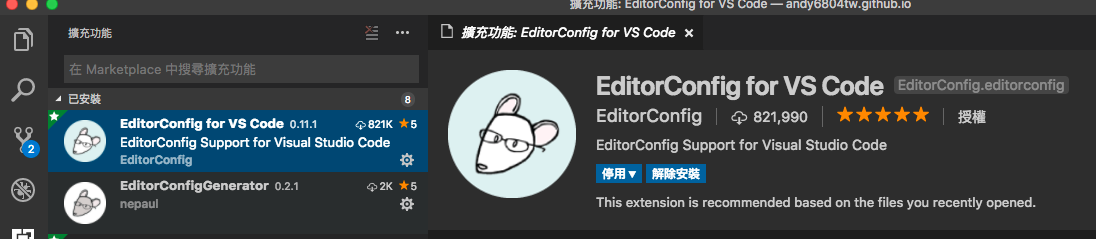
自定義規範
以下是我的 .editorconfig ,各位可以參考看看
# http://editorconfig.org
root = true
[*]
indent_style = space
indent_size = 2
end_of_line = lf
charset = utf-8
trim_trailing_whitespace = true
insert_final_newline = true
# Use 4 spaces for the Python files
[*.py]
indent_size = 4
max_line_length = 80
# The JSON files contain newlines inconsistently
[*.json]
insert_final_newline = ignore
# Minified JavaScript files shouldn't be changed
[**.min.js]
indent_style = ignore
insert_final_newline = ignore
# Makefiles always use tabs for indentation
[Makefile]
indent_style = tab
# Batch files use tabs for indentation
[*.bat]
indent_style = tab
[*.md]
trim_trailing_whitespace = false
最後官方也有提供更多的說明與設定技巧有興趣可以去琢磨一下
鼓勵持續創作,支持化讚為賞!透過下方的 Like 拍手👏,讓創作者獲得額外收入~
版主10在2020年首次開設YouTube頻道,嘗試拍攝程式教學。想要了解更多的朋友歡迎關注我的頻道,您的訂閱就是最大的支持~如果想學其他什麼內容也歡迎許願XD
 https://www.youtube.com/channel/UCSNPCGvMYEV-yIXAVt3FA5A
https://www.youtube.com/channel/UCSNPCGvMYEV-yIXAVt3FA5A
 https://www.youtube.com/channel/UCSNPCGvMYEV-yIXAVt3FA5A
https://www.youtube.com/channel/UCSNPCGvMYEV-yIXAVt3FA5A